更新记录
1.0.0(2022-03-08)
下载此版本
新增
平台兼容性
| App |
快应用 |
微信小程序 |
支付宝小程序 |
百度小程序 |
字节小程序 |
QQ小程序 |
| app-vue app-nvue |
√ |
√ |
√ |
√ |
√ |
√ |
| 钉钉小程序 |
快手小程序 |
飞书小程序 |
京东小程序 |
| × |
× |
× |
× |
| H5-Safari |
Android Browser |
微信浏览器(Android) |
QQ浏览器(Android) |
Chrome |
IE |
Edge |
Firefox |
PC-Safari |
| √ |
√ |
√ |
√ |
√ |
√ |
√ |
√ |
√ |
本组件是按钮组件
或者在页面script中引入组件,并注册组件
import MLButton from '../../components/ML-Button/MLButton.vue'
export default {
components:{MLButton},
}
下面是一个页面的完整示例
<template>
<view class="content">
<!-- 长按钮 -->
<view style="margin-top: 40rpx;">
<MLButton bgColor="#5866fa" title="按钮名称" titleColor='#ffffff' borderRadius="40rpx"></MLButton>
</view>
<view style="margin-top: 40rpx;">
<MLButton bgColor="#e5e8fa" title="按钮名称" titleColor='#5866fa'></MLButton>
</view>
<view style="margin-top: 40rpx;">
<MLButton bgColor="#ffffff" title="按钮名称" titleColor='#666666'></MLButton>
</view>
<view style="margin-top: 40rpx;">
<MLButton bgColor="#f68789" title="按钮名称" titleColor='#ffffff'></MLButton>
</view>
<!-- 短按钮 -->
<view style="margin-top: 40rpx;">
<MLButton bgColor="#e5e8fa" title="按钮名称" titleColor='#5866fa' width="345rpx" @btnClick="click"></MLButton>
</view>
</view>
</template>
<script>
import MLButton from '../../components/ML-Button/MLButton.vue'
export default {
components:{MLButton},
data() {
return {
title: 'Hello'
}
},
onLoad() {
},
methods: {
click(){
console.log('按钮点击了')
}
}
}
</script>
<style>
.content {
display: flex;
flex-direction: column;
align-items: center;
/* justify-content: center; */
background-color: #f5f6f9;
height: 100vh;
}
.logo {
height: 200rpx;
width: 200rpx;
margin-top: 200rpx;
margin-left: auto;
margin-right: auto;
margin-bottom: 50rpx;
}
.text-area {
display: flex;
justify-content: center;
}
.title {
font-size: 36rpx;
color: #8f8f94;
}
</style>
属性
| 名称 |
类型 |
默认值 |
描述 |
可填 |
| bgColor |
String |
icon |
背景颜色 |
|
事件 -----暂无


 收藏人数:
收藏人数:
 下载插件并导入HBuilderX
下载插件并导入HBuilderX
 赞赏(0)
赞赏(0)
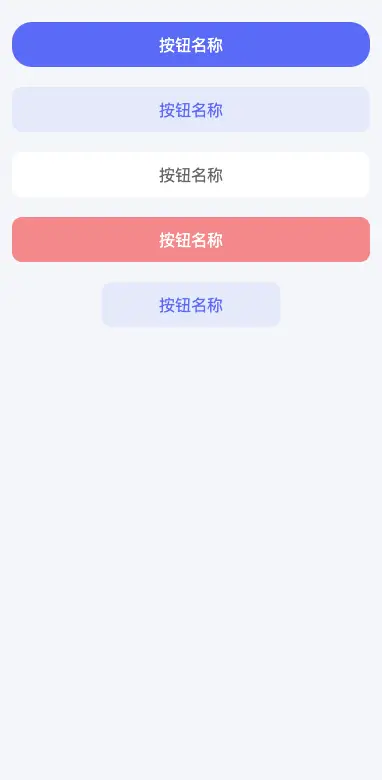
 下载 63
下载 63
 赞赏 0
赞赏 0

 下载 8960710
下载 8960710
 赞赏 1302
赞赏 1302















 赞赏
赞赏

 京公网安备:11010802035340号
京公网安备:11010802035340号