更新记录
1.0.0(2023-08-07)
支持Android iOS双端显示,组件插件未添加其他ui,可自定义其他控件;支持本地网络pdf加载,自定义网络pdf保存位置
平台兼容性
| Android | Android CPU类型 | iOS |
|---|---|---|
| 适用版本区间:4.4 - 12.0 | armeabi-v7a:支持,arm64-v8a:支持,x86:未测试 | 适用版本区间:9 - 16 |
原生插件通用使用流程:
- 购买插件,选择该插件绑定的项目。
- 在HBuilderX里找到项目,在manifest的app原生插件配置中勾选模块,如需要填写参数则参考插件作者的文档添加。
- 根据插件作者的提供的文档开发代码,在代码中引用插件,调用插件功能。
- 打包自定义基座,选择插件,得到自定义基座,然后运行时选择自定义基座,进行log输出测试。
- 开发完毕后正式云打包
付费原生插件目前不支持离线打包。
Android 离线打包原生插件另见文档 https://nativesupport.dcloud.net.cn/NativePlugin/offline_package/android
iOS 离线打包原生插件另见文档 https://nativesupport.dcloud.net.cn/NativePlugin/offline_package/ios
注意事项:使用HBuilderX2.7.14以下版本,如果同一插件且同一appid下购买并绑定了多个包名,提交云打包界面提示包名绑定不一致时,需要在HBuilderX项目中manifest.json->“App原生插件配置”->”云端插件“列表中删除该插件重新选择
如遇问题请提供详细信息如系统版本和型号、复现步骤、代码片段等
使用方式
此插件为原生组件,直接使用标签<syczuan-pdfview />即可,目前uniapp原生组件不支持vue,仅支持nvue,详见官方文档说明
iOS端pdf组件需要指定高度,否则无法显示,安卓端pdf组件高度跟随父容器高度。如果pdf需要全屏显示,设置组件flex:1;即可
iOS端pdf使用PDFKit开发,但PDFKit从iOS11开始支持,因此iOS11以下设备显示pdf通过WKWebview实现,部分方法和配置不支持WKWebview,详见文档,iOS11及以上设备无影响。
<template>
<view class="pdfbox">
<syczuan-pdfview
v-if="show"
ref="pdfview"
class="pdfview"
@downloading="pdfDownloading"
@load="pdfLoad"
@change="pdfChange"
@onTap="pdfTap"
@pageError="pageError"
@error="pdfError"
@onScroll="pdfScroll"
:config="config"
/>
</view>
<view class="bottom_tool">
<view class="tool_box">
<text class="reload" @click="reload">Reload</text>
<input class="page_inp" type="text" v-model="pages.current" />
<text class="jump_btn" @click="jumpPage">跳转</text>
<text class="jump_btn update_btn" @click="prevPage">↑</text>
<text class="jump_btn update_btn" @click="nextPage">↓</text>
</view>
</view>
</template><script>
export default {
data() {
return {
show: false,
config: {
// 文件路径 网络路径、本地绝对路径
src: 'http://xxxxxx',
// 自定义网络pdf保存路径(src为网络路径时保存的本地路径)
// 如果自定义路径保存失败则继续使用缓存路径显示pdf
customFilePath: '/xxx/xxx/xxx/test.pdf',
// 默认显示第N页(默认1)
defaultPage: 1,
// 浏览方向 竖向(默认):vertical 横向:horizontal
reverse: 'vertical',
// pdf密码
password: '',
// 页码访问区间(默认[],仅android)
scope: [],
// 开启双击控制缩放(安卓关闭会导致onTap事件失效,可设置zoom代替,默认true)
enableDoubletap: true,
// 启用抗锯齿(默认false,仅android)
enableAntialiasing: true,
// 开启滑动阻塞(默认false,仅android)
obstruct: false,
// 页面间距(背景颜色跟随组件背景,默认0)
spacing: 10,
// 错误页背景色(默认#dddddd,仅android)
errorColor: '#dddddd',
// 是否开启单页模式(默认false,仅ios)
singlePage: false,
// 开启页面回弹(默认false,仅ios)
bounces: false
},
pages: {
total: 0,
current: 1
}
};
},
async mounted() {
// 加载本地pdf(不是绝对路径时需要使用plus.io.convertLocalFileSystemURL转换)
this.config.src = plus.io.convertLocalFileSystemURL("filePath");
// // 加载网络pdf
// this.config.src = "http://xxx.xxx.xxx";
// // 自定义保存路径(不是绝对路径时需要使用plus.io.convertLocalFileSystemURL转换)
// this.config.customFilePath = "/xx/xx/test.pdf";
// 显示pdf
this.show = true;
},
methods: {
// pdf滚动(仅android)
pdfScroll(e) {
console.log("pdfDownloading", e.detail);
},
// 网络pdf下载进度
pdfDownloading(e) {
console.log('pdfDownloading', e.detail);
},
// pdf加载完成
pdfLoad(e) {
console.log('pdfLoad', e.detail);
},
// pdf内点击
pdfTap(e) {
console.log('pdfTap', e.detail);
},
// pdf页码监听
pdfChange(e) {
console.log('pdfChange', e.detail);
},
// pdf单页加载失败(仅android)
pageError(e) {
console.log('pageError', e.detail);
},
// pdf加载失败
pdfError(e) {
console.log('pdfError', e.detail);
},
// 跳转指定页
jumpPage() {
this.$refs.pdfview.jumpTo({
// 页码
page: Number(this.pages.current),
// 是否开启动画
animation: false
});
},
// 重新加载
reload() {
this.config.reverse = 'horizontal';
this.$refs.pdfview.reload(this.config);
},
// 下一页
nextPage() {
this.$refs.pdfview.nextPage();
},
// 上一页
prevPage() {
this.$refs.pdfview.prevPage();
},
// 设置浏览模式(仅ios)
setDisplayMode() {
// singlePage:单页模式 continuous:连续模式
this.$refs.pdfview.setDisplayMode('singlePage');
},
// 设置双击缩放规则(仅android)
setDoubleTapZoom() {
this.$refs.pdfview.setDoubleTapZoom({
min: 1.0,
mid: 1.75,
max: 3.0,
});
},
// 加载网络pdf时取消下载pdf
cancelDownload() {
this.$refs.pdfview.cancelDownload();
},
}
};
</script><style scoped>
.pdfbox {
width: 750rpx;
flex: 1;
}
.pdfview {
flex: 1;
}
.bottom_tool {
position: fixed;
width: 750rpx;
background-color: rgba(255, 255, 255, 0.9);
box-shadow: 0px 0px 0px 1px rgba(0, 0, 0, 0.08);
left: 0px;
bottom: 0px;
}
.bottom_tool .tool_box {
width: 750rpx;
height: 50px;
display: flex;
align-items: center;
flex-direction: row;
justify-content: center;
}
.tool_box .reload {
color: #ffffff;
font-size: 14px;
position: absolute;
left: 20rpx;
padding: 6px 15rpx;
background-color: rgba(133, 46, 46, 0.705);
border-radius: 4px;
}
.tool_box .jump_btn {
color: #ffffff;
border-radius: 4px;
background-color: rgba(45, 117, 234, 0.8);
font-size: 14px;
padding: 8px 30rpx;
}
.tool_box .page_inp {
width: 100rpx;
height: 32px;
text-align: center;
border: 1px solid #dddddd;
border-radius: 4px;
margin-right: 30rpx;
font-size: 14px;
color: #979797;
}
.tool_box .update_btn {
margin-left: 20rpx;
border-radius: 4px;
background-color: rgba(45, 117, 234, 0.8);
color: #ffffff;
font-size: 14px;
padding: 8px 30rpx;
display: flex;
align-items: center;
justify-content: center;
}
</style>| 属性 | 类型 | 必填 | 平台支持 | 默认值 | 说明 |
|---|---|---|---|---|---|
| src | [String] | 是 | All | - | pdf网络、本地路径 网络路径需要能直接访问 本地路径不为绝对路径时需要使用 plus.io.convertLocalFileSystemURL转换) |
| customFilePath | [String] | 否 | All | - | 自定义网络pdf保存路径 不是绝对路径时需要使用 plus.io.convertLocalFileSystemURL转换(如果自定义路径保存失败则继续使用缓存路径显示pdf) |
| defaultPage | [Number] | 否 | All (iOS>=11) | 1 | 默认显示第N页 |
| reverse | [String] | 否 | All (iOS>=11) | vertical | 浏览方向 竖向: vertical 横向: horizontal |
| password | [String] | 否 | All (iOS>=11) | - | pdf访问密码 |
| scope | [Array] | 否 | Android | [] | 指定允许访问的pdf页码,为空时表示显示全部 |
| enableDoubletap | [Boolean] | 否 | All (iOS>=11) | true | 双击控制缩放(安卓关闭会导致onTap事件失效,可设置zoom代替,iOS关闭时无法双指缩放) |
| enableAntialiasing | [Boolean] | 否 | Android | false | 抗锯齿 |
| obstruct | [Boolean] | 否 | Android | false | 滑动阻塞 |
| spacing | [Number] | 否 | All (iOS>=11) | 0 | pdf每页下方间距 |
| errorColor | [String] | 否 | Android | #dddddd | 错误页背景色 |
| singlePage | [Boolean] | 否 | iOS (iOS>=11) | false | 单页浏览模式 |
| bounces | [Boolean] | 否 | iOS (iOS>=11) | false | 页面回弹效果 |
监听事件回调
| 事件 | 平台支持 | 说明 |
|---|---|---|
| load | All | pdf加载完成(iOS<11时返回参数total为0,无法获取) |
| change | All (iOS>=11) | pdf当前页码变化 |
| onTap | All (iOS>=11) | 点击pdf |
| pageError | Android | pdf单页加载失败 |
| error | All | pdf加载失败 |
| downloading | All | 加载网络pdf时的下载进度 |
| onScroll | Android | pdf滚动事件 |
组件方法(调用前组件先设置ref属性,通过$refs.属性.方法 调用)
| 方法名 | 平台支持 | 参数 | 说明 |
|---|---|---|---|
| jumpTo | All (iOS>=11) | [Object] | 跳转到指定页Object.page<Number>: 页码Object.animation<Boolean>: 动画 |
| nextPage | All (iOS>=11) | - | 跳转到下一页 |
| prevPage | All (iOS>=11) | - | 跳转到上一页 |
| setDisplayMode | iOS (iOS>=11) | [String] | 切换浏览模式 单页模式: singlePage连续模式: continuous |
| reload | All | [Object] | 重新加载pdf,参数见 config |
| setDoubleTapZoom | Android | [Object] | 设置双击缩放规则,具体查看示例 |
| cancelDownload | All | - | 加载网络pdf时取消下载 |


 收藏人数:
收藏人数:
 购买(
购买( 试用
试用
 赞赏(3)
赞赏(3)
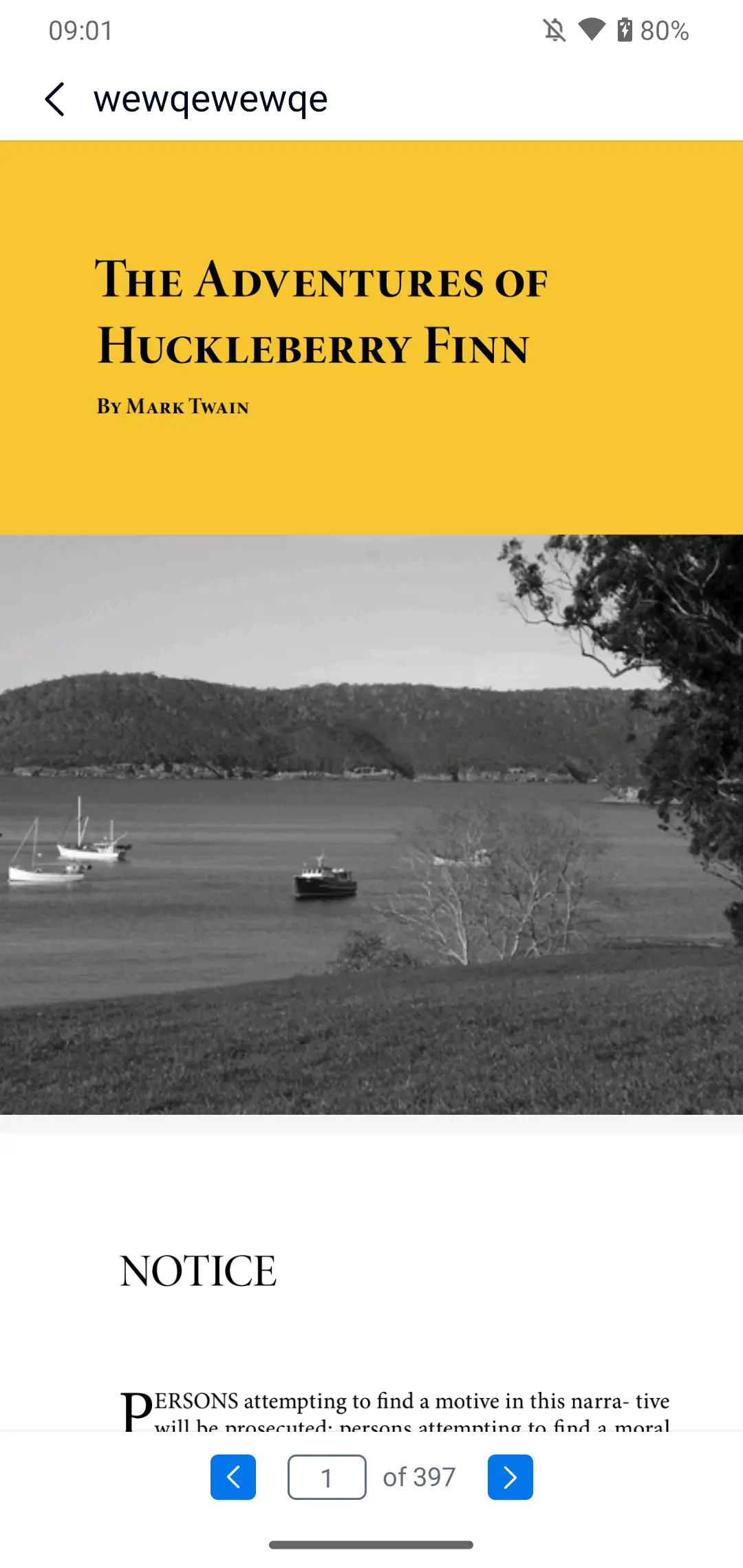

 下载 389
下载 389
 赞赏 3
赞赏 3

 下载 10002
下载 10002












 赞赏 0
赞赏 0



 赞赏
赞赏
 京公网安备:11010802035340号
京公网安备:11010802035340号