更新记录
1.2.3(2021-08-19) 下载此版本
添加重置选项方法
1.2.2(2021-08-17) 下载此版本
添加隐藏按钮属性
1.2.1(2021-08-17) 下载此版本
优化代码,添加小程序兼容,完善说明文档
查看更多平台兼容性
| Vue2 | Vue3 |
|---|---|
| √ | × |
| App | 快应用 | 微信小程序 | 支付宝小程序 | 百度小程序 | 字节小程序 | QQ小程序 |
|---|---|---|---|---|---|---|
| app-vue | × | √ | × | × | × | × |
| 钉钉小程序 | 快手小程序 | 飞书小程序 | 京东小程序 | 鸿蒙元服务 |
|---|---|---|---|---|
| × | × | × | × | × |
| H5-Safari | Android Browser | 微信浏览器(Android) | QQ浏览器(Android) | Chrome | IE | Edge | Firefox | PC-Safari |
|---|---|---|---|---|---|---|---|---|
| √ | √ | √ | √ | √ | √ | √ | √ | √ |
ListCheckBox
效果图



使用说明
| 参数 | 类型 | 默认值 | 必填 | 说明 |
|---|---|---|---|---|
| defaultColor | string | #1989fa(蓝色) | 否 | 默认主题色 |
| linkBorder | boolean | true | 否 | 复选框边界和配置色统一 |
| type | string | pane | 否 | 选择按钮类型 pane-方框,circle-圆形,custom-自定义(小程序不支持自定义) |
| selectAll | boolean | false | 否 | 是否全选 |
| isAll | boolean | true | 否 | 是否显示全选按钮 |
| disabledAll | boolean | false | 否 | 禁止全选 |
| data | array | [] | 是 | 数据 |
| allText | string | 全选 | 否 | 全选文本 |
| padding | number | 10 | 否 | 列表上下padding |
| size | number | 16 | 否 | 按钮大小 |
| activeSize | number | 10 | 否 | 按钮选中大小 |
| position | string | left | 否 | 按钮位置 (left,right) |
| hiddenButton | boolean | false | 否 | 隐藏选择按钮 |
方法
| 方法名 | 返回值 |
|---|---|
| select | 选中的数据 |
| $refs.xx.selectAllData | 全选数据 |
| $refs.xx.reset | 重置选项 |
如要自定义全选功能,获取全选的数据可使用$refs操作 调用selectAllData方法 上述select方法将会返回选中数据
selectAll(){
this.$refs.listcheckbox.selectAllData()
}data数据说明:
data数据格式为:
[
{
name:'张三',
value:1,
selected:true,
disabled:true,
},
{
name:'里斯',
value:2
},
]其中selected默认为false,disabled默认为false,可设置。 其余数据可自定义设置
自定义内容
微信小程序不支持按钮自定义
<template v-slot:checkSlot="item">
<view class="test">
<text>{{item.data.name}}</text>
<text>{{item.data.value}}</text>
</view>
</template>按钮自定义
//点击按钮自定义
<template v-slot:customBtn>
<image style="width: 30rpx;height: 30rpx;" src="../../static/select.png" mode=""></image>
</template>
//禁用按钮自定义
<template v-slot:customDisabledBtn>
<image style="width: 30rpx;height: 30rpx;" src="../../static/disabledSel.png" mode=""></image>
</template>使用方法(例子)
<template>
<view class="content">
<ListCheckBox :disabledAll="true" :data="data" @select="selectData">
<template v-slot:checkSlot="item">
<view class="test">
<text>{{item.data.name}}</text>
<text>{{item.data.value}}</text>
</view>
</template>
<template v-slot:customBtn>
<image style="width: 30rpx;height: 30rpx;" src="../../static/select.png" mode=""></image>
</template>
<template v-slot:customDisabledBtn>
<image style="width: 30rpx;height: 30rpx;" src="../../static/disabledSel.png" mode=""></image>
</template>
</ListCheckBox>
</view>
</template>
<script>
import ListCheckBox from '@/components/peng-ListCheckBox/ListCheckBox.vue'
export default {
data() {
return {
data: [{
name: '名称一',
value: '可自定义内容',
selected: true
},
{
name: '名称二',
value: 2,
disabled: true,
selected: true
},
{
name: '名称三',
value: 3,
disabled: true,
},
{
name: '名称四',
value: 4
}
]
}
},
components: {
ListCheckBox
},
onLoad() {
},
methods: {
selectData(data) {
console.log(data)
}
}
}
</script>
<style>
.content {
padding: 40rpx;
}
.test {
display: flex;
flex-direction: column;
}
</style>
type为custom时,自定义选择效果:
选中自定义按钮
//添加插槽名为customBtn
<template v-slot:customBtn>
<image style="width: 15px;height: 15px;" src="../../static/select.png" mode=""></image>
</template>禁止选中自定义按钮
//添加插槽名为customBtn
<template v-slot:customDisabledBtn>
<image style="width: 15px;height: 15px;" src="../../static/disabledSel.png" mode=""><image>
</template>github
https://github.com/GPBOB/ListCheckBox/tree/vue2.0


 收藏人数:
收藏人数:
 https://github.com/GPBOB/ListCheckBox/tree/master
https://github.com/GPBOB/ListCheckBox/tree/master
 下载插件并导入HBuilderX
下载插件并导入HBuilderX
 赞赏(0)
赞赏(0)
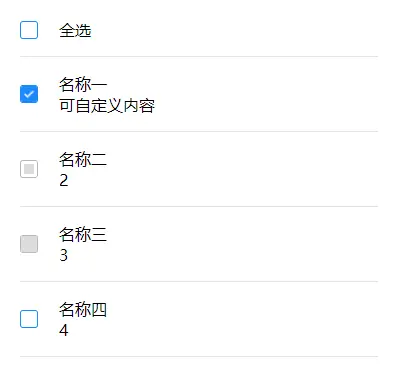
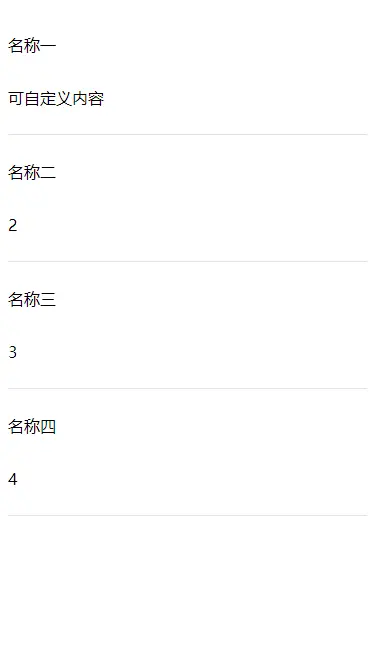
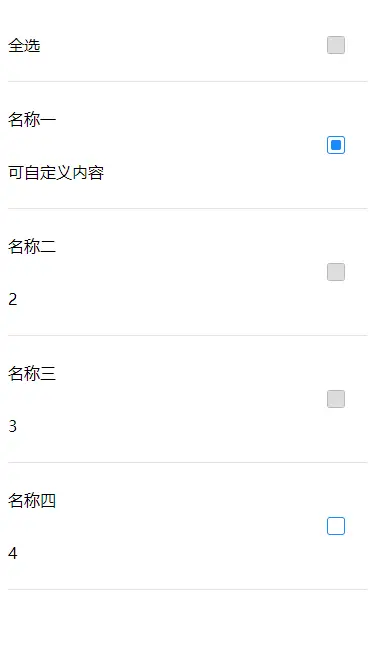
 下载 301
下载 301
 赞赏 0
赞赏 0

 下载 9693653
下载 9693653
 赞赏 1529
赞赏 1529















 赞赏
赞赏

 京公网安备:11010802035340号
京公网安备:11010802035340号