平台兼容性
ei-calendar(v1.0.1)
组件功能
- 日历功能
- 向下滑动
- 禁用日期
- 双向绑定
- 类型
- 单选
- 多选
- 范围
- 自定义日期
- 事件
- click事件
- close
- submit
组件API设计
ei-calendar Attributes
| 参数 | 说明 | 类型 | 可选值 | 默认值 |
|---|---|---|---|---|
| visible | 是否显示日历 | boolean | — | false |
| type | 日历类型 | string | range(范围)/multiple(多选)/single(单选) | single |
| value / v-model | 绑定值 | date/string(single) array(range/multiple) |
— | — |
| disabled | 禁用(不显示确定按钮) | boolean | — | false |
| disabledDate | 设置禁用日期 参数为当前日期,要求返回 Boolean(function) |
array/function | — | — |
| customDate | 设置自定义选中的日期,每个选中值的数据可为string(默认样式为右上角红色的点)或object,object方式,可为选中的日期添加自定义的文本跟样式,object属性具体参考下表(function的话只能返回object[],参数为当前日期) | array/function | — | — |
| format | 返回日期格式,如果为空范围date | string | YYYY/MM/DD/hh/mm/ss/a组合 | — |
| title | 标题 | — | 请选择日期 | |
| drawer | 是否弹出层弹出 | boolean | — | true |
selectedDate
| 参数 | 说明 | 类型 | 可选值 | 默认值 |
|---|---|---|---|---|
| cellClass | 自定义cell类名 | string | — | — |
| date | 自定义日期(YYYY-MM-DD) | string | — | — |
| top/center/bottom | 显示的位置 | [] | — | — |
| {top/center/bottom.class} | 自定义类 | string | — | — |
| {top /bottom.text} | 自定义文本 | string | — | — |
const customDate = [
{
cellClass: 'custom-cell',
date: '2019-05-19',
top: [
{
class: 'custom-cell-top-1',
text: 'custom1'
},
...
],
center: [...],
botoom: [...]
}
]ei-calendar Methods
| 方法名 | 说明 | 参数 |
|---|---|---|
| refresh | 更新customDate并重新计算当前显示月份的数据 | — |
通过ref调用
this.$refs.calendar.refresh();需要动态修改customDate的话,
drawer = trure弹出层模式下,每次打开都会重新计算,所以不需要做什么修改,非弹出层模式下,调用this.$refs.calendar.refresh();进行刷新
ei-calendar Events
| 事件名称 | 说明 | 回调参数 |
|---|---|---|
| change | 选中值改变时候触发 | 选中的值 |
| close | 关闭后触发 | — |
| submit | 点确定是触发 | 选中的值 |
| click | 单元格点击事件 | 选中单元格的数据{ isDisabled: '是否禁用', year, month, day, date, time, format, virtual: '是否是虚拟日期(上下个月的日期)', isToday, customDate: '自定义日期数据'} |
| date-change | 日历当前显示的年月变化时候触发 | nowDate(当前年月), oldDate(改变之前的年月) 格式为YYYY/MM |
demo
1、单选
<template>
<view class="page">
date: {{date}}
<button @click="show = true">click</button>
<ei-calendar :visible.sync="show" :disabledDate="disabledDate" v-model="date" :custom-date="customDate" format="YYYY-MM-DD">
</ei-calendar>
</view>
</template>
<script>
import EiCalendar from '@/components/ei-calendar/ei-calendar';
export default {
components: {EiCalendar},
data() {
return {
show: true,
date: '',
customDate: [{
cellClass: 'custom-cell',
date: '2019-05-23',
top: [
{
class: 'custom-cell-top-1',
text: '①'
},
{
class: 'custom-cell-top-2',
text: '×'
}
]
}]
}
},
methods: {
disabledDate(date) {
const start = new Date('2019/5/10').getTime();
const end = new Date('2019/6/21').getTime();
return date.getTime() <= start || date.getTime() >= end;
}
}
}
</script>
<style lang="scss">
.page {
background: #f8f8f8;
height: 100vh;
font-size: 28upx;
}
.custom-cell {
color: #4cd964;
}
.custom-cell-top-1 {
color: #007aff;
}
.custom-cell-top-2 {
color: red;
}
</style>
2、多选
<template>
<view class="page">
date:
<view v-for="(item, index) in date" :key="index">{{item}}</view>
<button @click="show = true">click</button>
<ei-calendar :visible.sync="show" type="multiple" :disabledDate="disabledDate" v-model="date" :custom-date="customDate" format="YYYY-MM-DD">
</ei-calendar>
</view>
</template>
<script>
import EiCalendar from '@/components/ei-calendar/ei-calendar';
export default {
components: {EiCalendar},
data() {
return {
show: true,
date: ['2019-05-12'],
customDate: [{
cellClass: 'custom-cell',
date: '2019-05-23',
top: [
{
class: 'custom-cell-top-1',
text: '①'
},
{
class: 'custom-cell-top-2',
text: '×'
}
]
}]
}
},
methods: {
disabledDate(date) {
const start = new Date('2019/5/10').getTime();
const end = new Date('2019/6/21').getTime();
return date.getTime() <= start || date.getTime() >= end;
}
}
}
</script>
<style lang="scss">
.page {
background: #f8f8f8;
height: 100vh;
font-size: 28upx;
}
.custom-cell {
color: #4cd964;
}
.custom-cell-top-1 {
color: #007aff;
}
.custom-cell-top-2 {
color: red;
}
</style>
3、范围
<template>
<view class="page">
date:
<view v-for="(item, index) in date" :key="index">{{item}}</view>
<button @click="show = true">click</button>
<ei-calendar :visible.sync="show" type="range" :disabledDate="disabledDate" v-model="date" :custom-date="customDate" format="YYYY-MM-DD">
</ei-calendar>
</view>
</template>
<script>
import EiCalendar from '@/components/ei-calendar/ei-calendar';
export default {
components: {EiCalendar},
data() {
return {
show: true,
date: ['2019-05-12'],
customDate: [{
cellClass: 'custom-cell',
date: '2019-05-23',
top: [
{
class: 'custom-cell-top-1',
text: '①'
},
{
class: 'custom-cell-top-2',
text: '×'
}
]
}]
}
},
methods: {
disabledDate(date) {
const start = new Date('2019/5/10').getTime();
const end = new Date('2019/6/21').getTime();
return date.getTime() <= start || date.getTime() >= end;
}
}
}
</script>
<style lang="scss">
.page {
background: #f8f8f8;
height: 100vh;
font-size: 28upx;
}
.custom-cell {
color: #4cd964;
}
.custom-cell-top-1 {
color: #007aff;
}
.custom-cell-top-2 {
color: red;
}
</style>


 收藏人数:
收藏人数:
 https://github.com/eicoder/ei-calendar.git
https://github.com/eicoder/ei-calendar.git
 下载插件并导入HBuilderX
下载插件并导入HBuilderX
 赞赏(1)
赞赏(1)
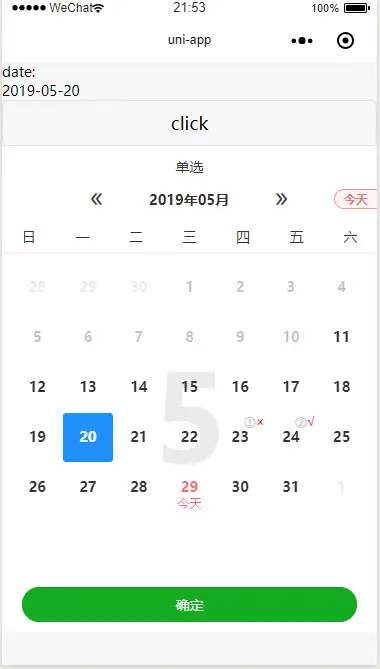
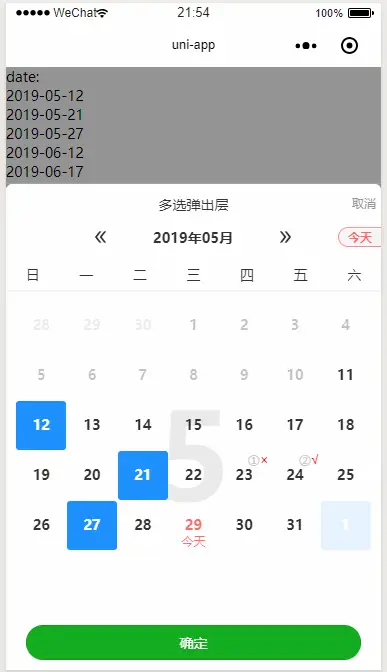
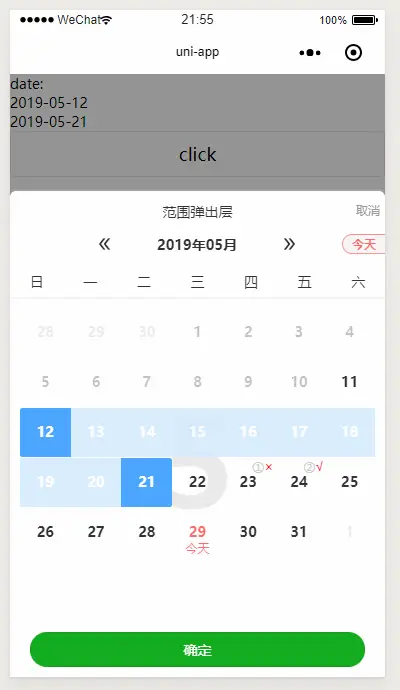
 下载 1213
下载 1213
 赞赏 1
赞赏 1

 下载 9693857
下载 9693857
 赞赏 1529
赞赏 1529















 赞赏
赞赏
 京公网安备:11010802035340号
京公网安备:11010802035340号