更新记录
0.1.8(2024-08-05)
下载此版本
- fix: 修复因shared升级导致微信小程序可能不生效的问题
0.1.7(2024-05-15)
下载此版本
0.1.6(2024-05-09)
下载此版本
查看更多
平台兼容性
| App |
快应用 |
微信小程序 |
支付宝小程序 |
百度小程序 |
字节小程序 |
QQ小程序 |
| app-vue app-nvue app-uvue |
× |
√ |
× |
× |
× |
× |
| 钉钉小程序 |
快手小程序 |
飞书小程序 |
京东小程序 |
| × |
× |
× |
× |
| H5-Safari |
Android Browser |
微信浏览器(Android) |
QQ浏览器(Android) |
Chrome |
IE |
Edge |
Firefox |
PC-Safari |
| √ |
√ |
√ |
√ |
√ |
× |
× |
× |
× |
lime-qrcode 二维码
使用
基础使用
<l-qrcode value="http://lime.qcoon.cn" />
ICON
<l-qrcode value="https://limeui.qcoon.cn" size="300rpx" icon="/static/logo.png" iconSize="70rpx"></l-qrcode>
颜色
- 通过设置
color 自定义二维码颜色,通过设置 bgColor 自定义背景颜色。
<l-qrcode value="https://limeui.qcoon.cn" size="300rpx" color="rgb(82,196,26)"></l-qrcode>
<l-qrcode value="https://limeui.qcoon.cn" size="300rpx" color="rgb(22,119,255)" bgColor="rgb(245,245,245)"></l-qrcode>
纠错比例
- 通过设置
errorLevel 调整不同的容错等级。
<l-qrcode value="img10.360buyimg.com/img/jfs/t1/182127/16/37474/11761/64659c31F0cd84976/21f25b952f03a49a.jpg" size="300rpx" errorLevel="H"></l-qrcode>
生成图片
- 1、通过调用插件的
canvasToTempFilePath方法生成图片。
<image v-if="image" :src="image" style="width: 300rpx;" mode="widthFix"></image>
<l-qrcode ref="qrcodeRef" value="https://limeui.qcoon.cn" size="300rpx" icon="https://img10.360buyimg.com/img/jfs/t1/182127/16/37474/11761/64659c31F0cd84976/21f25b952f03a49a.jpg" iconSize="70rpx"></l-qrcode>
<button @click="onClick">生成图片</button>
// vue3
const qrcodeRef = ref(null)
const onClick = () => {
if(!qrcodeRef.value) return
qrcodeRef.value.canvasToTempFilePath({
success(res) {
image.value = res.tempFilePath
console.log('success:::', res)
},
fail(err) {
console.log('err:::', err)
}
})
}
// vue2
const el = this.$refs['qrcodeRef']
el.canvasToTempFilePath({
success:(res)=>{
this.image = res.tempFilePath
},
fail(err) {
console.log('err:::', err)
}
})
// uvue
const el:LQrcodeComponentPublicInstance = this.$refs['qrcodeRef'] as LQrcodeComponentPublicInstance
el.canvasToTempFilePath({
success:(res: TakeSnapshotSuccess)=>{
this.image = res.tempFilePath
},
fail(err: TakeSnapshotFail) {
console.log('err:::', err)
}
})
- 2、通过设置
useCanvasToTempFilePath在success事件里接收图片地址
<image v-if="image" :src="image" style="width: 300rpx;" mode="widthFix"></image>
<l-qrcode useCanvasToTempFilePath @success="success" value="https://limeui.qcoon.cn"></l-qrcode>
const image = ref(null)
const success = (img) => {
image.value = img
}
关于vue2的使用方式
- 插件使用了
composition-api, 如果你希望在vue2中使用请按官方的教程vue-composition-api配置
- 关键代码是: 在main.js中 在vue2部分加上这一段即可
// main.js vue2
import Vue from 'vue'
import VueCompositionAPI from '@vue/composition-api'
Vue.use(VueCompositionAPI)
另外插件也用到了TS,vue2可能会遇过官方的TS版本过低的问题,找到HX目录下的compile-typescript目录
// \HBuilderX\plugins\compile-typescript
yarn add typescript -D
- or -
npm install typescript -D
查看示例
// 代码位于 uni_modules/lime-qrcode/compoents/lime-qrcode
<lime-qrcode />
插件标签
- 默认 l-qrcode 为 component
- 默认 lime-qrcode 为 demo
API
Props
| 参数 |
说明 |
类型 |
默认值 |
| value |
扫描后的文本 |
string |
- |
| icon |
二维码中图片的地址 |
string |
- |
| size |
二维码大小 |
number,string |
160 |
| iconSize |
二维码中图片的大小 |
number,string |
40 |
| color |
二维码颜色 |
string |
- |
| bgColor |
二维码背景颜色 |
string |
- |
| errorLevel |
二维码纠错等级 |
'L' | 'M' | 'Q' | 'H' |
M |
| marginSize |
边距码大小,默认为0码点 |
number |
0 |
常见问题
- icon 是网络地址时,H5和Nvue需要解决跨域问题,小程序需要配置download
打赏
如果你觉得本插件,解决了你的问题,赠人玫瑰,手留余香。






 收藏人数:
收藏人数:
 下载插件并导入HBuilderX
下载插件并导入HBuilderX
 赞赏(25)
赞赏(25)
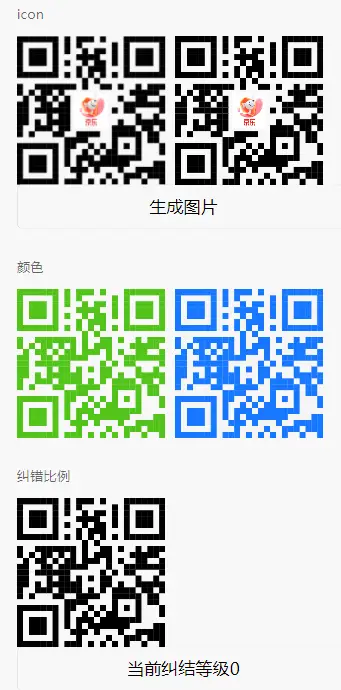
 下载 44617
下载 44617
 赞赏 262
赞赏 262

 下载 8955982
下载 8955982
 赞赏 1300
赞赏 1300















 赞赏
赞赏
 京公网安备:11010802035340号
京公网安备:11010802035340号